A few years ago I had a personal crisis, my son was a few months old and we were accumulating photos and videos like every new parent, but I didn’t have a recovery plan if my hard drive spontaneously failed. I needed a backup strategy.
First Backup Strategy
Fortunately I’m not the first parent to worry about this. I quickly stumbled across a blog post from Scott Hanselman, Computer Backup Rule of Three, which motivated me to get started. I developed strategy which included a Synology NAS, Cloud Station, Dropbox, Time Machine, and CrashPlan.
I bought an inexpensive low powered Synology NAS, installed Cloud Station, and configured my computer to sync photos and videos. I continued to use Dropbox to share important files between devices, computers and smart phones. I configured Time Machine on my wife’s laptop to back up to the NAS. Lastly, I implemented CrashPlan based on Scott Hanselman’s tutorial.
At this point I had successfully backed up my data and added enough redundancy to ease my concerns.
What Changed?
My strategy operated smoothly for a couple of years but as CrashPlan continued to update their software the gentlemen supporting the Synology package for CrashPlan, Patters, found it increasingly difficult to support each processor architecture used by Synology and discontinued support for ARM.
Latest Strategy
Since CrashPlan is not an option anymore, I had to revise my strategy. I still use Dropbox, Cloud Station, and Time Machine but I needed something different to back up to the Cloud. I eventually stumbled across two Synology packages designed to back for this purpose, Cloud Sync and Hyper Backup.
Cloud Sync seamlessly syncs and share files among your Synology NAS and multiple public cloud services. Hyper Backup is a service designed to back up multiple versions of your Synology NAS over time and removes duplicate data between versions to reduce storage. Like Cloud Sync, you can use a cloud service to store Hyper Backup’s files. I decided to use Cloud Sync because I felt I didn’t need multiple versions of my files.
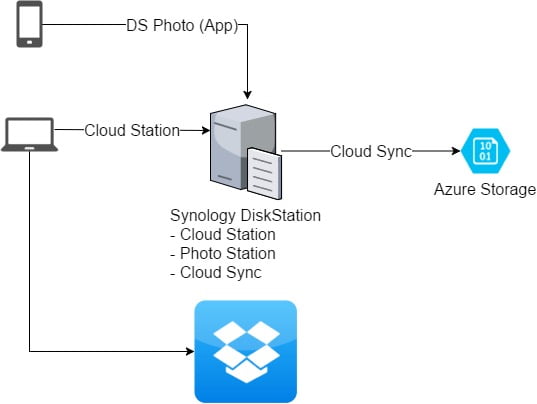
Overall, my current strategy looks like:
- Important files I update on multiple devices sync to Dropbox
- Transfer Photos and Videos to my computer and sync to the NAS with Cloud Station
- My Wife’s computer uses Time Machine to incrementally back up to the NAS
- The NAS uses Cloud Sync to sync files and folders I have selected to an MS Azure Storage container
Related Posts
December 9, 2015
Setup a Raspberry Pi Without a Monitor, Keyboard, or Mouse
July 13, 2015
SlowCheetah In VS 2015 RC
November 23, 2013
Development Tools
April 24, 2012


