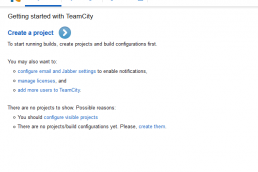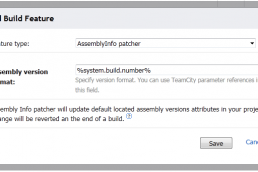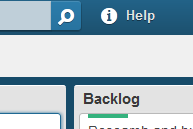Setting up a Raspberry Pi but don’t have a monitor, keyboard, or mouse? Me too. I recently spent hours working through old blog posts but ultimately failed. I dug a little deeper and found a couple of tidbits to help set up a raspberry pi without a dedicated monitor, keyboard, or mouse. Better yet! I configured my WiFi dongle during the install too!
Disclaimer: I don’t know what I’m talking about. I am learning as I go. Also, I’m a Windows .NET developer and have only dabbled in the Linux world once or twice.
NOOBS Raspbian Installer
I started by downloading the NOOBS Raspbian installer. I opened the INSTRUCTIONS-README.txt file and followed the instructions to format and setup my Micro SD card.
NOTE:
- I used an external card reader with a micro SD slot and I followed the instructions to install Raspbian to this SD card.
- I don’t know if it’s possible to run Raspberry Pi from some other media like a USB stick or external hard drive.
Before I copied the NOOBS files to my SD card I opened the recovery.cmdline file in a text editor. After reading the Advanced Usage section of the NOOBS GitHub repository I added silentinstall to the arguments as well as my default language and keyboard layout.
[shell]runinstaller quiet ramdisk_size=32768 root=/dev/ram0 init=/init vt.cur_default=1 elevator=deadline lang=en keyboard=us silentinstall[/shell]
Wifi Configuration
Last thing I did was configure my WiFi dongle. I ran across this Raspberry Pi Stack Exchange question which didn’t work for me based on the instructions in the answer but I the instructions in the noobsconfig GitHub Repository worked perfectly for me.
I downloaded the zip of the master branch, unzipped and copied the noobsconfig files over the NOOBS. This action overwrote a couple NOOBS files, i.e. partition_setup.sh. This also added a few folders to the os folder, I deleted all but Raspbian.
Lastly, I followed the instructions on the Zero Config Wifi – Quickstart page. I copied the Raspbian_root.txt and wifi folder to the os\Raspbian folder in NOOBS. I opened the wpa_supplicant.conf file in os\Raspbian and replaced “MyNetwork” and “MyPassword” with my wifi network credentials.
Install Raspbian
The last thing to do is to copy the contents of NOOBS to my SD card, insert it into my Raspberry Pi, and plug it in. Within 10-20 minutes I was able to ping raspberrypi on my local network and connect to it over SSH.
Related Posts
July 13, 2015
SlowCheetah In VS 2015 RC
January 22, 2014
TeamCity with SQL Server
November 23, 2013
Development Tools
November 20, 2013
TeamCity, Git, and Assembly Version Number
February 15, 2013
Using Trello
April 24, 2012
Database Performance Tuning with Hardware
April 14, 2012